The Denoise plugin lets you remove digital noise or Jpeg artifacts from your images.
Use the drop-down list beside the plugin icon to select the type of correction:

In case you choose Automatic correction, digital denoising is performed (color noise and luminance noise are removed).
To enter the manual correction mode, select Manual correction or click the Adjust Manually button after automatic correction is performed. The manual correction mode offers two denoising types: digital denoise or JPEG denoise.
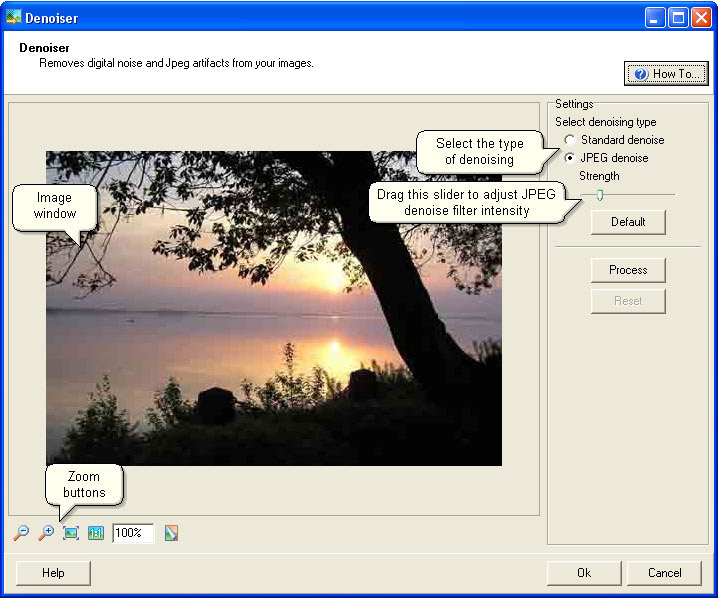
| · | Digital denoise removes color noise and luminance noise.
|
| · | JPEG denoise removes artifacts caused by JPEG compression. Note: JPEG denoise is possible with JPEG images only.
|
| JPEG is a lossy type of file compression, i.e. it results in the loss of image data every time you save the image. The loss of data leads to the appearance of JPEG artifacts - blotchy look etc. The visibility of artifacts depends on the level of compression used, so you can increase/ decrease the filter strength to get the best result.
|
| · | Drag the Srength slider to increase/ decrease the JPEG artifacts removal filter intensity.
|
| · | To remove artifacts with default filter settings, click the Default button.
|
Click Process to process the image.
Click Reset to undo the correction.
To view the original photo, press and hold
Click Ok to confirm the changes applied to your image so that later you could save it to the original or new file.
Click Cancel to exit the plugin.
© 2005-2006 VicMan Software. All rights reserved.